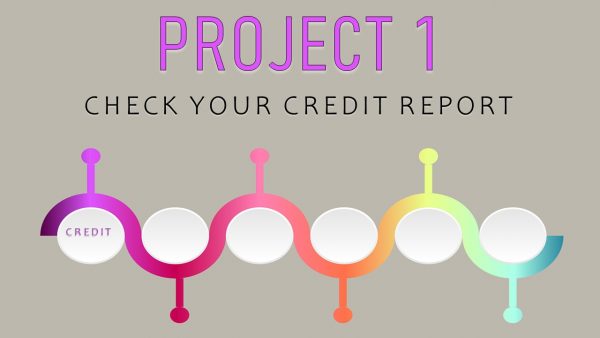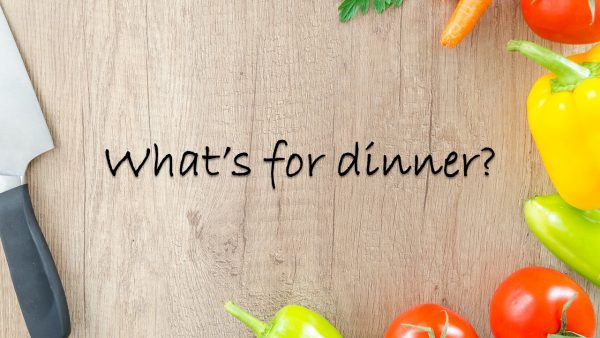Getting your credit report is an essential and relatively easy project that too many people…
Manage your email
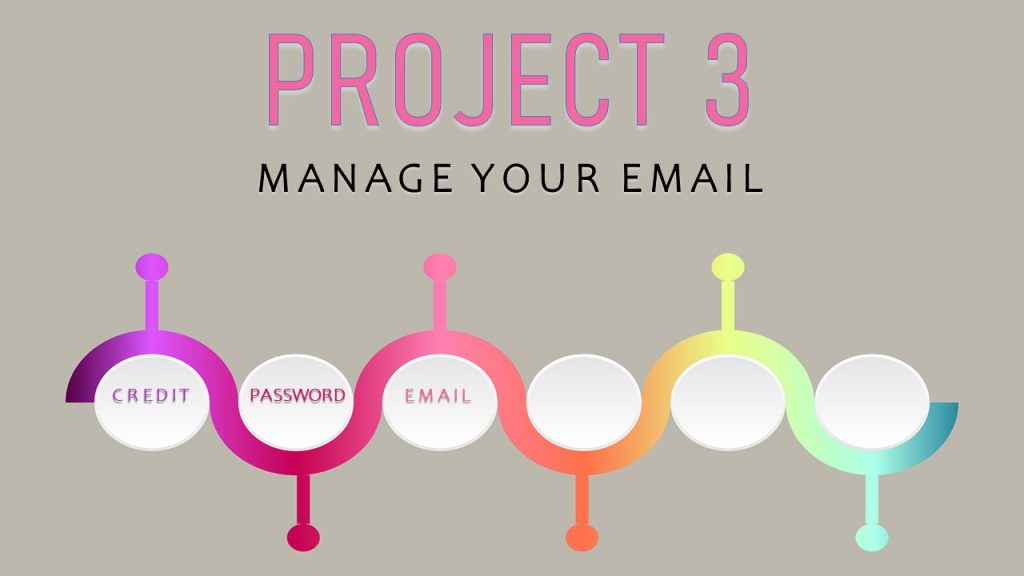
It’s anxiety-inducing to see thousands of emails in your inbox, and beyond frustrating when you’re forced to hunt through them for something you need. Let’s explore some ways to make email less stressful, and practice using your inbox for new email only. Social isolation provides time to do a little virtual spring cleaning. You can tackle these steps all at once or in smaller chunks.
Bulk delete the backlog – but use caution
Not all email is important. We all receive promotional emails from vendors and services we patronize, and many of us subscribe to newsletters or news alerts that are useful in the moment. However, all these messages quickly become clutter, and with a little neglect, they can overwhelm us. I suggest you start by identifying these types of emails to bulk delete first.
This procedure varies by provider, but most email accounts allow you delete all the emails sent from one sender in a few clicks. Search online to find lots of how-to videos and articles specific to your provider. In general, start with sorting by “sender”. You’ll see a group of messages from that sender, and an option to “choose all”. Select this box, and then delete those emails all at once. It’s easy and quite satisfying to eliminate these emails 20-50 at a time; however, consider the following first:
- Sort your mail so your newest emails are at the top. You may want to save the latest one.
- Quickly scan emails from accounts that may have resource information you need to keep.
- Save important correspondence.
- Keep receipts for online purchases.
- Download pictures and videos to your hard drive (but label them first, and create an appropriate folder).
It is safer to delete in multiple batches by sender, rather than deleting the entire contents of the inbox. Occasionally people realize, too late, that they’ve lost something important.
Stop leaving emails in your inbox
I’m not advocating for a zero inbox. That’s an unattainable ideal for most of us. On the other hand, approaching your storage limit can be nerve-racking, visually distracting and time-consuming. Even if you’re a whiz at the search feature, fewer emails means a shorter results list. Also keep in mind that over time you will be less likely to remember the details from your saved email, especially if it’s not organized. And even if you do recall that “there was an email…”, do you know who it was from, or what information it contained? Most likely, you will waste time searching. To avoid this issue, deal with your emails as soon as you have opened and read them.
What to do with the email you want to keep
When you’re done reading an email, decide if there’s a good reason you will want access to this information in the future. Otherwise, delete it. If there’s something valuable in the email, determine exactly what it is that you need to save. Here are some common types of information you may need, and how to save them:
| Information you want to keep | How to save it |
| Contact information | Add to your contact’s file |
| Appointment or meeting date/time | Add all details to your calendar |
| Attachments | Add to the appropriate file for reference |
| Entire email | Move to a sub-folder as a reference |
Creating folders for your email
You will always need to hold on to certain emails. With that in mind, tailor your folder system to support how you think and work. This will help you follow through with the proper actions for each email. Every time you open a conversation that needs to be saved, decide promptly where it belongs so you can find it later. Common folders include:
- Contacts, Resources, Receipts, Documents
- Personal, Business, Activities
- To-do, Delegate, Reply
The examples above are very generic possibilities. They are okay as a starting point, but each of us should adopt a structure of folders that aligns with our own unique activities. A final note: Be diligent about purging these folders often.
Receive Fewer Emails
Now that you’ve cleared up space, you can also take a step to keep your inbox from becoming overwhelmed again. Unsubscribe from everything you no longer need or find relevant. All the newsletters, advertising, groups, mailing lists, and notifications you find yourself deleting in bulk – would be a good place to start. Look at the bottom of the email for an “Unsubscribe” button in small letters. Click on this and it will open a screen that allows you to confirm you are unsubscribing. Repeat this for any newsletters or advertising you no longer wish to receive.
Bonus work: While getting rid of emails, look for old accounts that you no longer care about. Go to these sites and close out your obsolete accounts. This is important because defunct platforms, such as Myspace and Google+, have suffered data breaches, affecting millions of users who may not have used the platforms in years.
Take out the Trash
When you delete an email, it moves to a folder called “Deleted Items,” “Trash,” or “Recycle,” depending on your provider. It exists as a backup in case you removed an item by mistake. That means that all the items in this Deleted Items folder are not gone – yet. To finish this process completely, empty the folder that is storing your deleted emails. Find and click the button (called various things, including “Empty trash now” or “Clear deleted items” to permanently remove the contents of the folder and create even more space on your hard drive.
These are basic email practices to get you started. Naturally, sustaining a reduced inbox requires regular maintenance. If you’re ready for more advanced levels of email organizing, consider adding some of the following features to your routine:
- Flag or highlight important emails that require your attention
- Use filters and tags for more effective searches
- Create stock responses to keep in drafts for typical replies